SLA policies
Important
SLA management is only available in “Yacht” and “Ocean liner” plans.
An SLA, or service level agreement, is an official contract between a service provider and a customer that outlines the expected service levels.
In Plumsail HelpDesk, you can create SLA policies for tickets based on specific conditions and set escalation rules to alert supervisors when requests are left unattended or unresolved within a required timeframe.
After installing HelpDesk, you’ll see a ‘Next SLA in’ column in the ‘Tickets’ list. This column indicates the time remaining until the SLA target is violated. If the SLA has been violated, the column will display a negative value that reflects how much time has passed since the deadline.
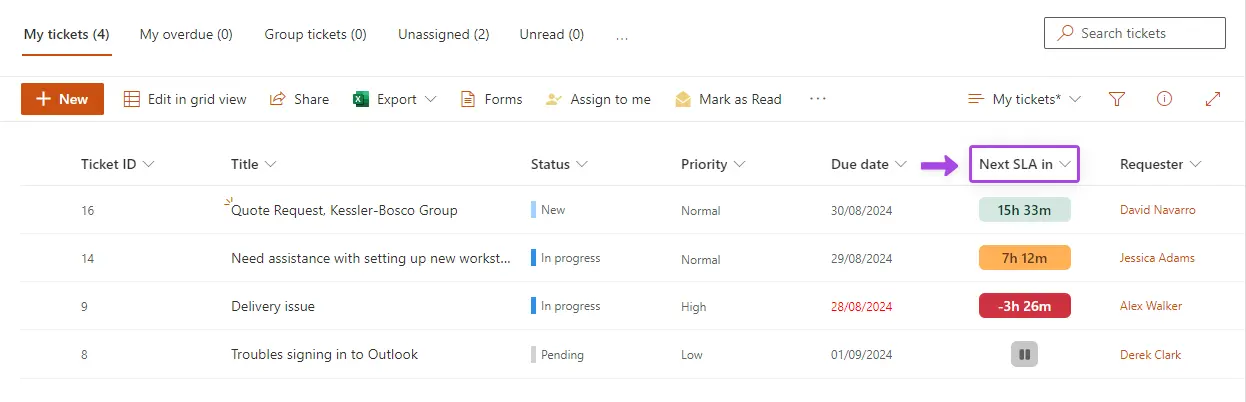
Note
The timer is only displayed if the ticket is tracked by an SLA policy. If there are no SLA policies set up or if the ticket doesn’t meet the criteria, the column will remain empty.
There are also columns for each SLA metric, but they are not included in the list view by default. You can display these columns if needed by clicking Add column → Show or hide columns:
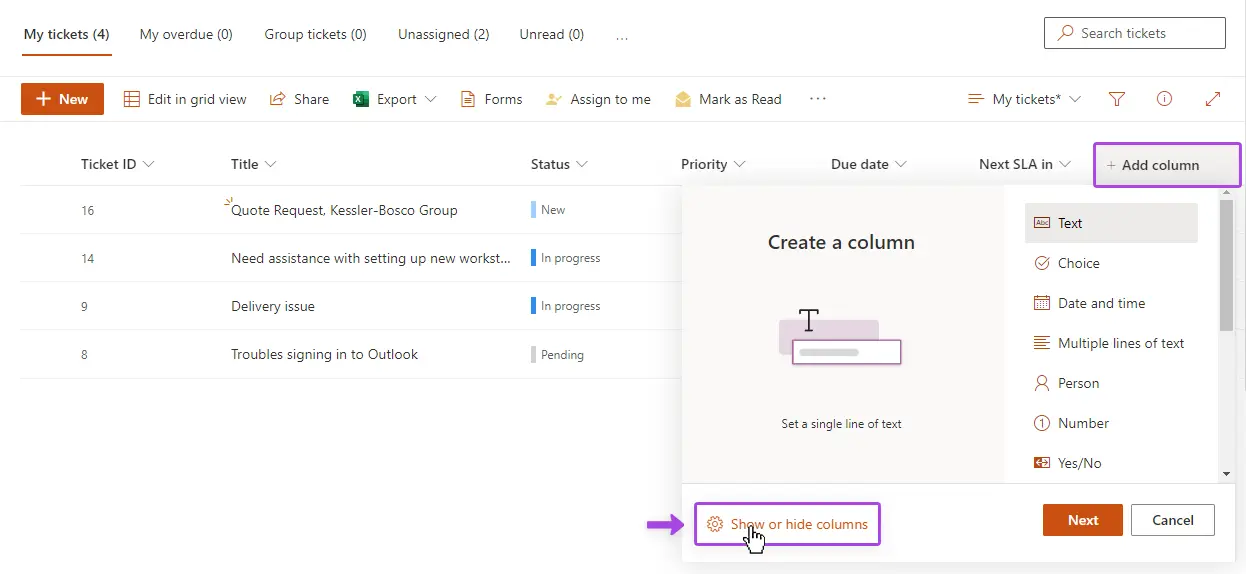
Here, you can select the columns you’d like to display (e.g., ‘Resolve in’). You can also deselect the ‘Next SLA in’ column to hide it if you don’t need it.
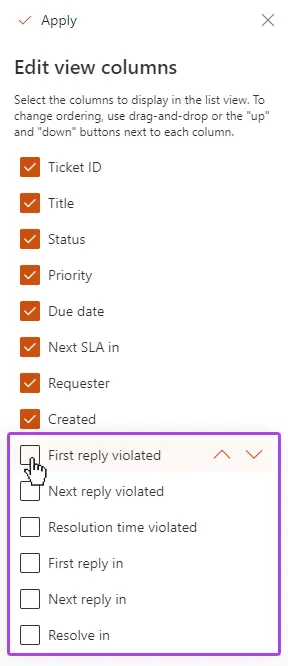
When a ticket is in ‘Pending’ status (after the agent has replied), SLA metrics are paused, meaning no time counts toward the resolution time.
On the right side of the ticket interface, you’ll find metrics for First Reply Time and Next Reply Time on the left, and Resolution Time on the right.
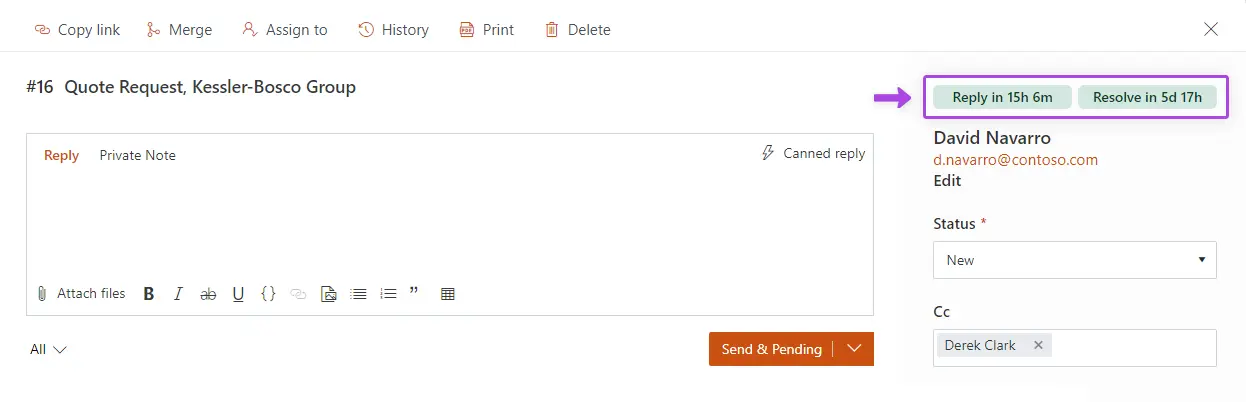
For detailed information on SLA policies and how to configure them, please refer to the SLA configuration guide.